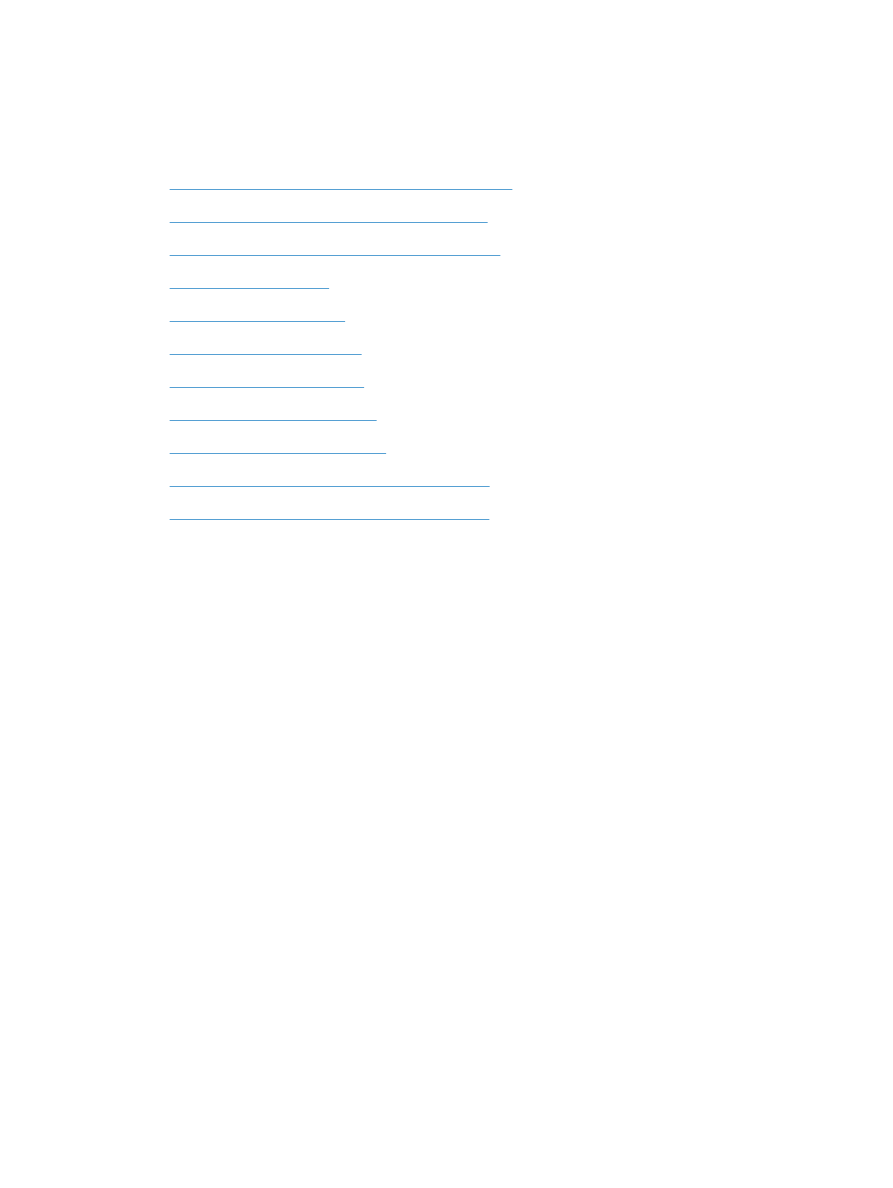
Step 2: Check the cabling or wireless connection
1.
Check the cable connection between the product and the computer. Make sure that the connection
is secure.
2.
Make sure that the cable itself is not faulty by using a different cable, if possible.
3.
If the product is connected to a network, check the following items:
●
Check the light next to the network connection on the product. If the network is active, the
light is green.
●
Make sure that you are using a network cable and not a phone cord to connect to the
network.
●
Make sure the network router, hub, or switch is turned on and that it is working correctly.
158
Chapter 9 Solve problems
ENWW
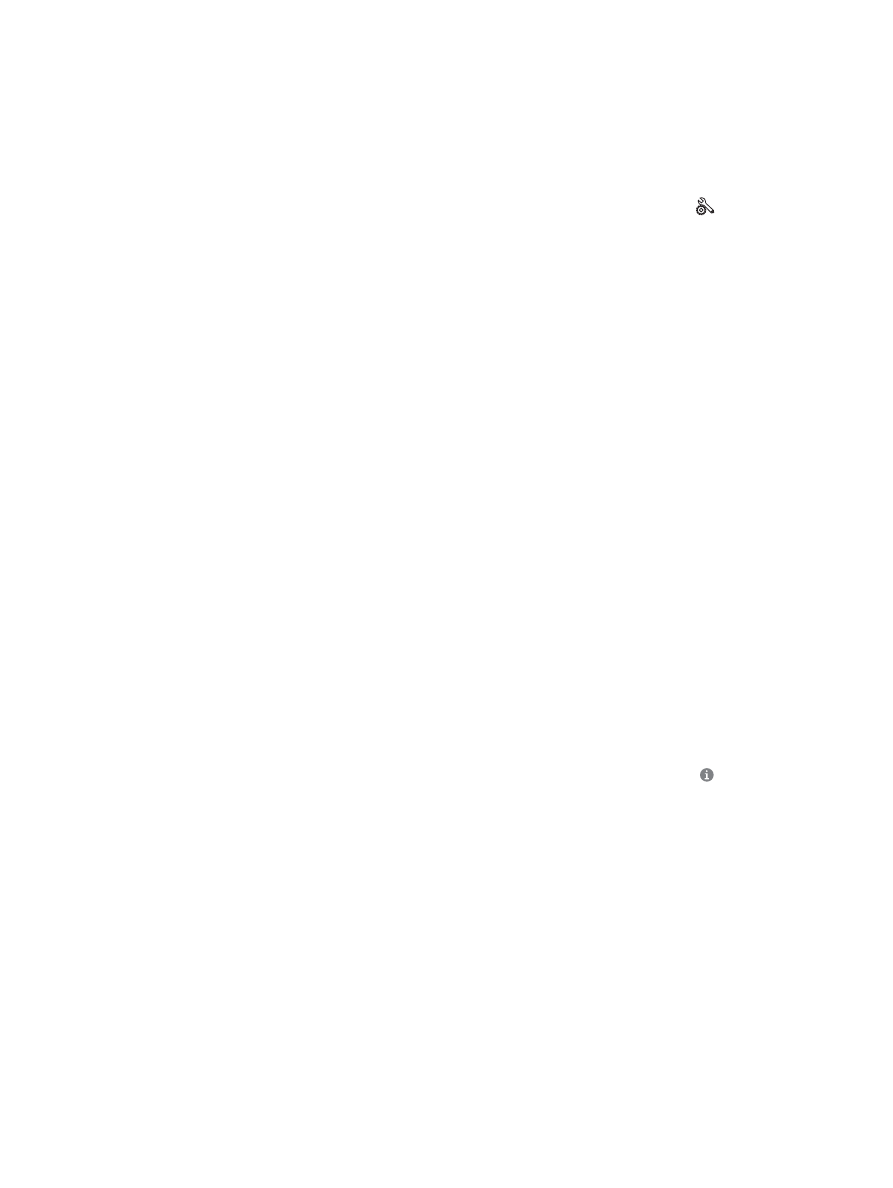
●
If your computer or the product is connected to a wireless network, low signal quality or
interference might be delaying print jobs.
●
If the product is connected wirelessly, print a Wireless Network Test Report to verify that the
wireless connection is working correctly.
a.
From the Home screen on the product control panel, touch the Setup button.
b.
Touch the
Self Diagnostics
button.
c.
Touch the
Run Wireless Test
button to print the report.
4.
If you are using a personal firewall system on the computer, it might be blocking communication
with the product. Try temporarily disabling the firewall to see if it is the source of the problem.