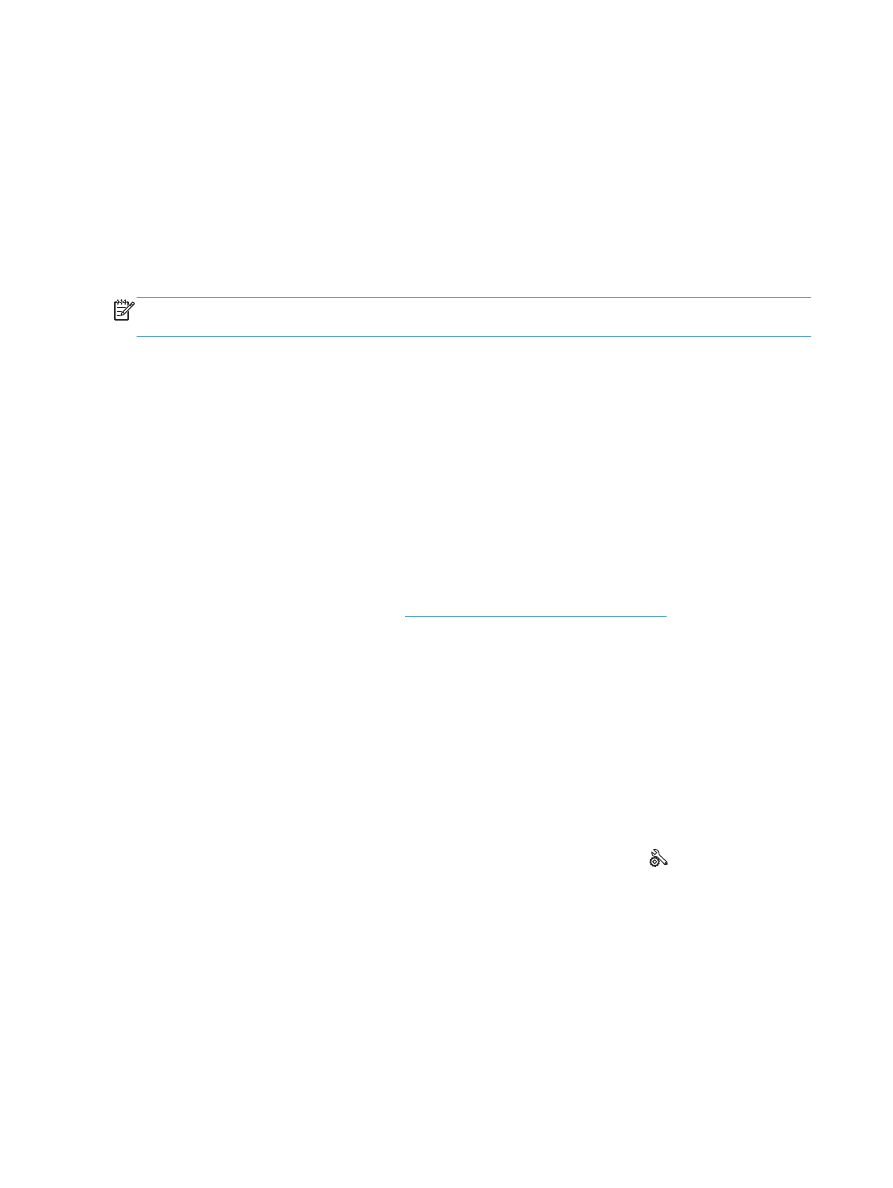
The Communication error message appears
●
Ask the sender to send the fax again or send at a later time when line conditions have improved.
●
Disconnect the product telephone cord from the wall, connect a telephone to the phone jack on the
wall, and try making a call. Plug the product phone cord into a jack for another phone line.
●
Try a different phone cord.
●
Set the
Fax Speed
option to the
Slow(V.29)
or
Medium(V.17)
setting.
a. From the Home screen on the product control panel, touch the Setup button.
b. Open the
Fax Setup
menu.
c.
Open the
Advanced Setup
menu.
d. Open the
Fax Speed
menu.
e. Select the correct setting.
●
Turn off the
Error Correction
feature to prevent automatic error correction.
214
Chapter 9 Solve problems
ENWW
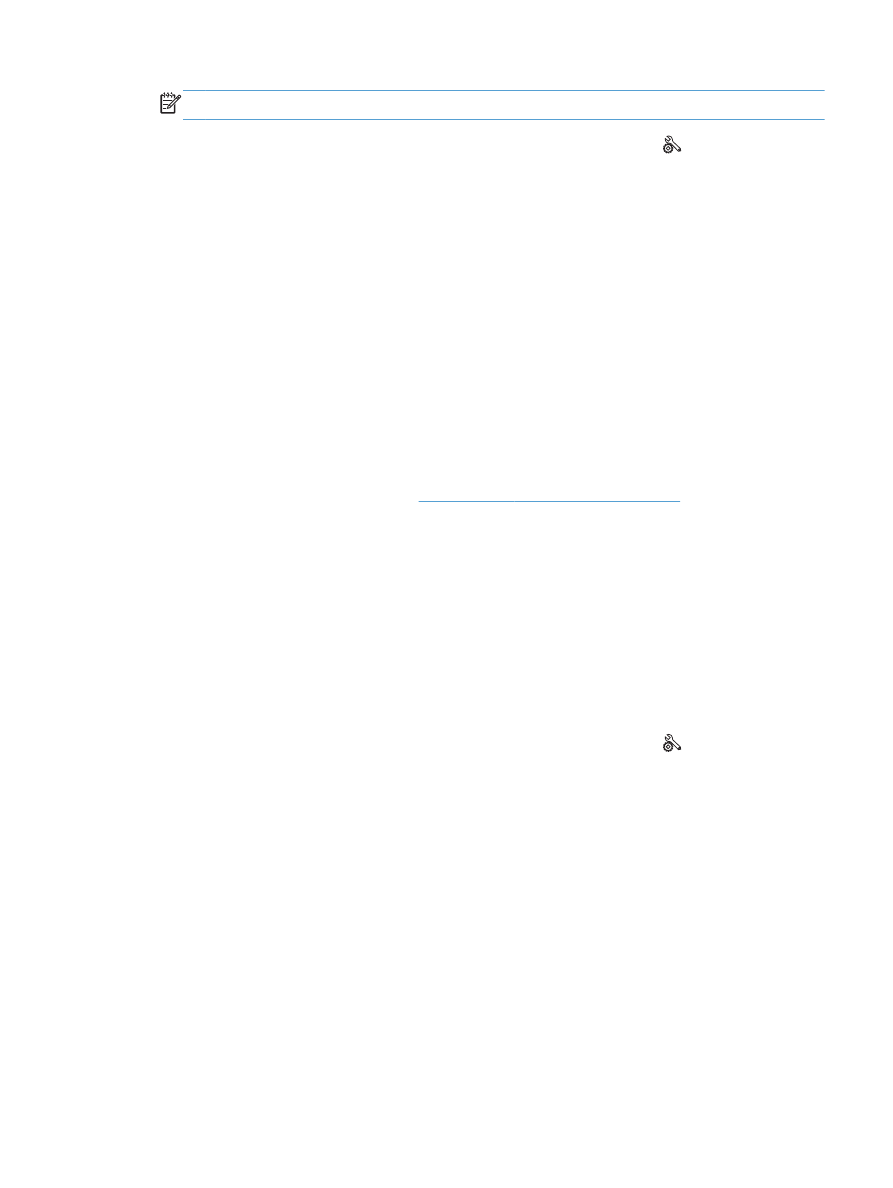
NOTE:
Turning off the
Error Correction
feature can reduce image quality.
a. From the Home screen on the product control panel, touch the Setup button.
b. Open the
Service
menu.
c.
Open the
Fax Service
menu.
d. Open the
Error Correction
menu.
e. Select the
Off
setting.
●
Print the
Fax Activity Log
report from the control panel to determine if the error occurs with a
specific fax number.
a. Touch the
Fax
button, and then touch the
Fax Menu
button.
b. Open the
Fax Reports
menu.
c.
Open the
Fax Activity Log
menu.
d. Select the
Print Log Now
option.
●
If the error persists, contact HP. See
www.hp.com/support/ljmfpM521series
or the support flyer
that came in the product box.