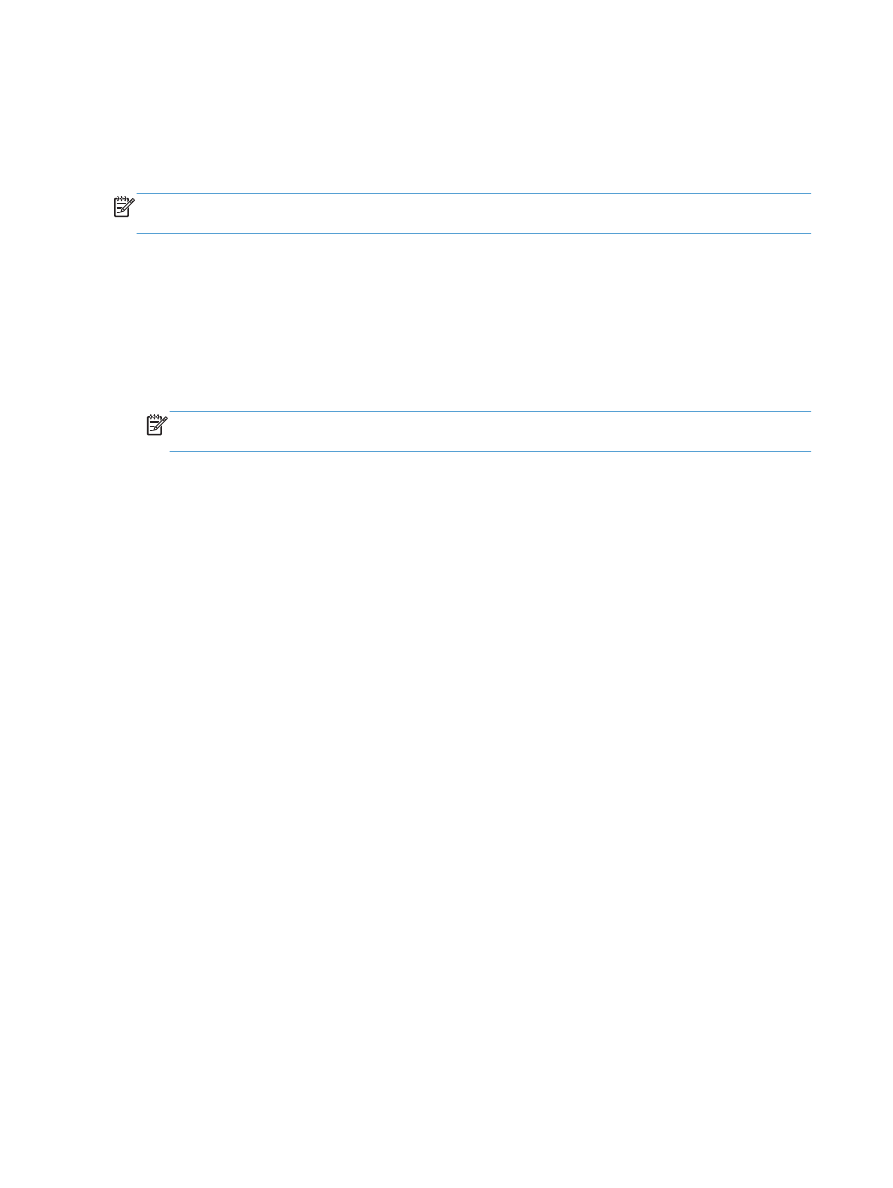
Scan to email
Use the product control panel to scan a file directly to an email address. The scanned file is sent to the
address as an email message attachment.
NOTE:
In order to use this feature, the product must be connected to a network and the scan feature
must be configured using the HP Embedded Web Server.
1.
Load the document onto the scanner glass or into the document feeder.
2.
From the Home screen on the product control panel, touch the
Scan
button.
3.
Touch the
Scan to E-mail
item.
4.
Touch the
Send an E-mail
item.
5.
Select the
From
address that you want to use. This is also known as an “outgoing email profile.”
NOTE:
If the PIN feature has been set up, enter the PIN and touch the
OK
button. However, a
PIN is not required to use this feature.
6.
Touch the
To
button and pick the address or group to which you want to send the file. Touch the
Done
button when finished.
7.
Touch the
Subject
button if you would like to add a subject line
8.
Touch the
Next
button.
9.
The control panel screen displays the scan settings.
●
If you want to change any of the settings, touch the
Settings
button, and then change the
settings.
●
If the settings are correct, go to the next step.
10.
Touch the
Scan
button to start the scan job.
106
Chapter 6 Scan
ENWW