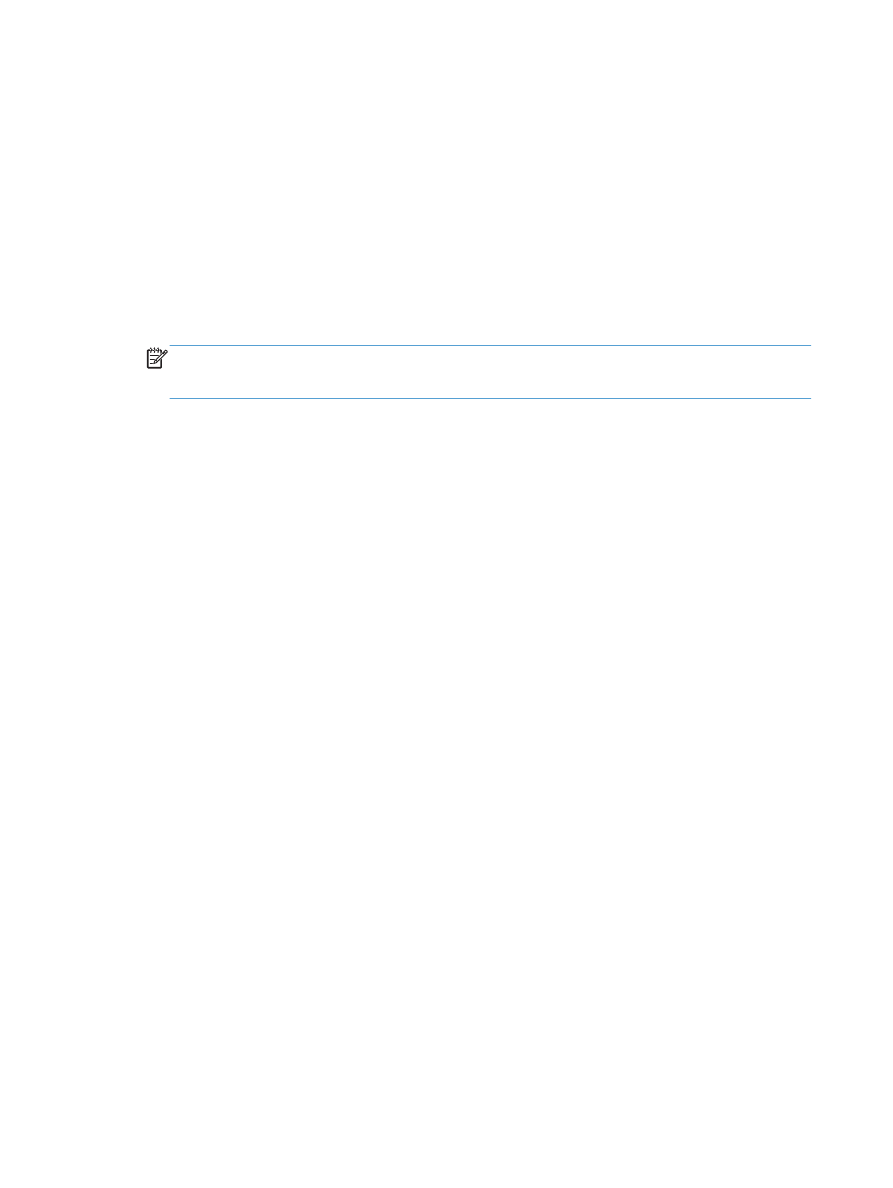
Scan to a USB flash drive
1.
Load the document onto the scanner glass or into the document feeder.
2.
Insert a USB flash drive into the port on the front of the product.
3.
From the Home screen on the product control panel, touch the
Scan
button.
4.
Touch the
Scan to USB Drive
screen.
5.
Touch the
Scan
button to scan and save the file. The product creates a folder named HPSCANS
on the USB drive, and it saves the file in .PDF or .JPG format using an automatically generated file
name.
NOTE:
When the summary screen opens, you can touch it to adjust settings.
You also can change the folder name.
102
Chapter 6 Scan
ENWW
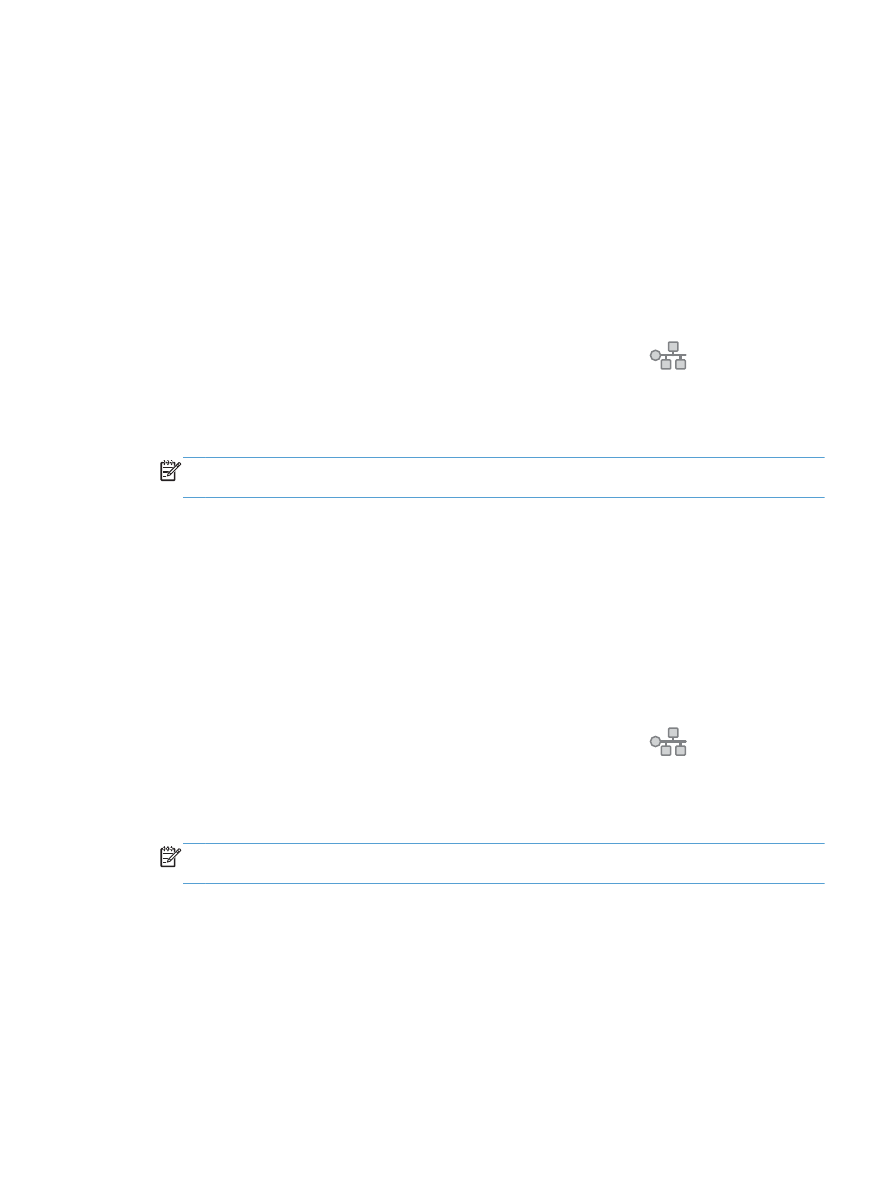
Set up scan to network folder and scan to email
features
To use these scan features, the product must be connected to a network. These scan features are not
available until you configure them. Use the Scan to Network Folder Setup Wizard (Windows) and the
Scan to Email Wizard (Windows) at the end of the product software installation process, or use the HP
Embedded Web Server to configure these features. The following instructions describe configuring the
scan features by using the HP Embedded Web Server.
Configure the scan to network folder feature
1.
From the Home screen on the product control panel, touch the Network
button to find the
product IP address.
2.
To open the HP Embedded Web Server, enter the product IP address into the address line of a
Web browser.
NOTE:
You can also access the HP Embedded Web Server from the HP Device Toolbox for
Windows or the HP Utility for Mac OS X.
3.
Click the Scan tab.
4.
Click the Scan to Network Folder Setup link in the left pane of the screen.
5.
To set up a new folder, click the New button.
6.
Complete the fields on this screen.
7.
Click the Save and Test button at the bottom of the screen to save the settings and test the setup.
Configure the scan to email feature
1.
From the Home screen on the product control panel, touch the Network
button to find the
product IP address.
2.
To open the HP Embedded Web Server, enter the product IP address into the address line of a
Web browser.
NOTE:
You can also access the HP Embedded Web Server from the HP Device Toolbox for
Windows or the HP Utility for Mac OS X.
3.
Click the Scan tab.
4.
Click the Scan to E-mail Setup link in the left pane of the screen.
5.
Click the Outgoing E-mail Profiles link, and then click the New button.
6.
Complete the fields on this screen. Ask your network administrator or your Internet service provider
for the SMTP Server information. If the SMTP server requires authentication, you also need to know
the SMTP User ID and password.
ENWW