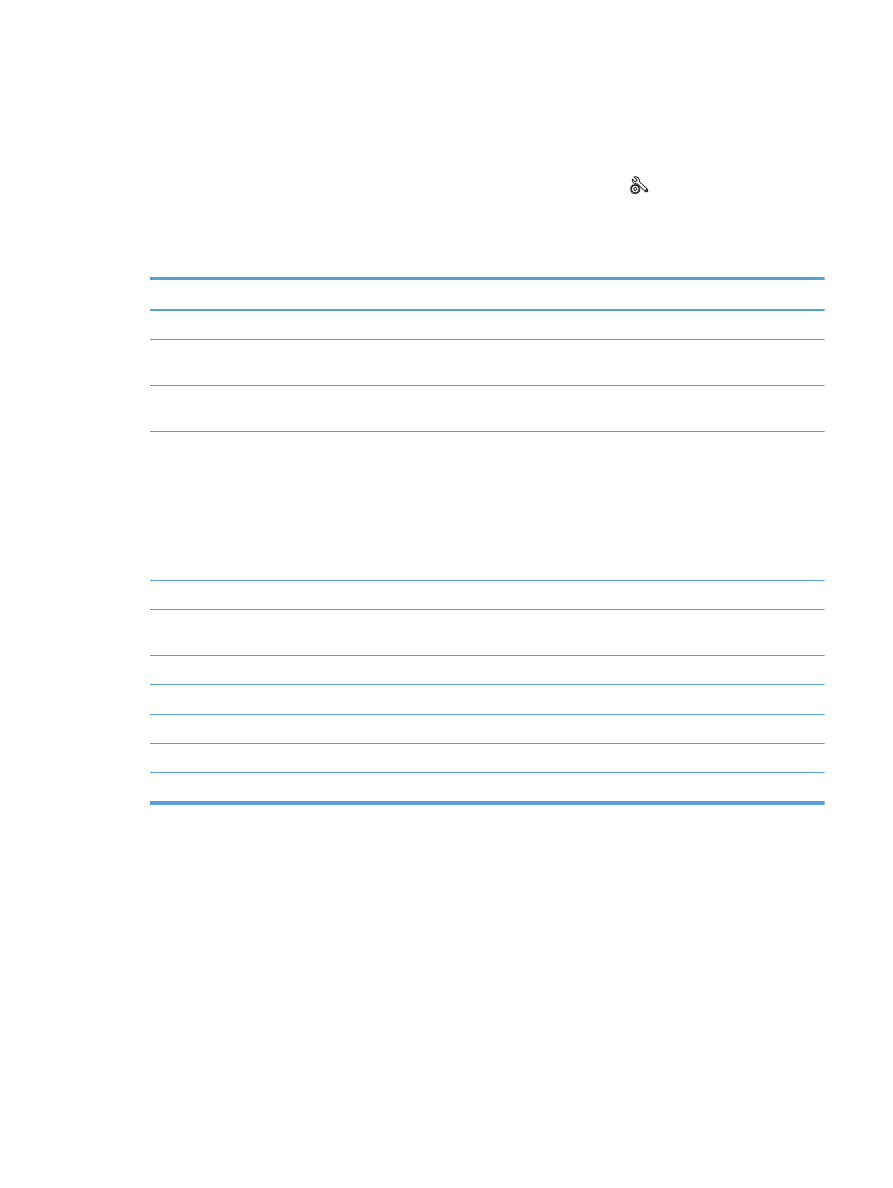
Print product reports
From the
Reports
menu, you can print several informative pages about the product.
1.
From the Home screen on the product control panel, touch the Setup button.
2.
Touch the
Reports
button.
3.
Touch the name of the report that you want to print.
Menu item
Description
Demo Page
Prints a page that demonstrates print quality
Menu Structure
Prints a map of the control panel-menu layout. The active settings for each menu are
listed.
Configuration Report
Prints a list of all the product settings. Includes network information when the
product is connected to a network.
Supplies Status
Prints the status for each toner cartridge, including the following information:
●
Estimated percentage of cartridge life remaining
●
Approximate pages remaining
●
Part numbers for HP toner cartridges
●
Number of pages printed
Network Summary
Prints a list of all product network settings
Usage Page
Prints a page that lists PCL pages, PCL 6 pages, PS pages, pages that were jammed
or mispicked in the product, number of pages printed; and reports the page count
PCL Font List
Prints a list of all the PCL fonts that are installed
PS Font List
Prints a list of all the PostScript (PS) fonts that are installed
PCL6 Font List
Prints a list of all the PCL6 fonts that are installed
Service Page
Prints the service report
Print Quality Page
Prints a page that helps solve problems with print quality
ENWW
Print product reports
11
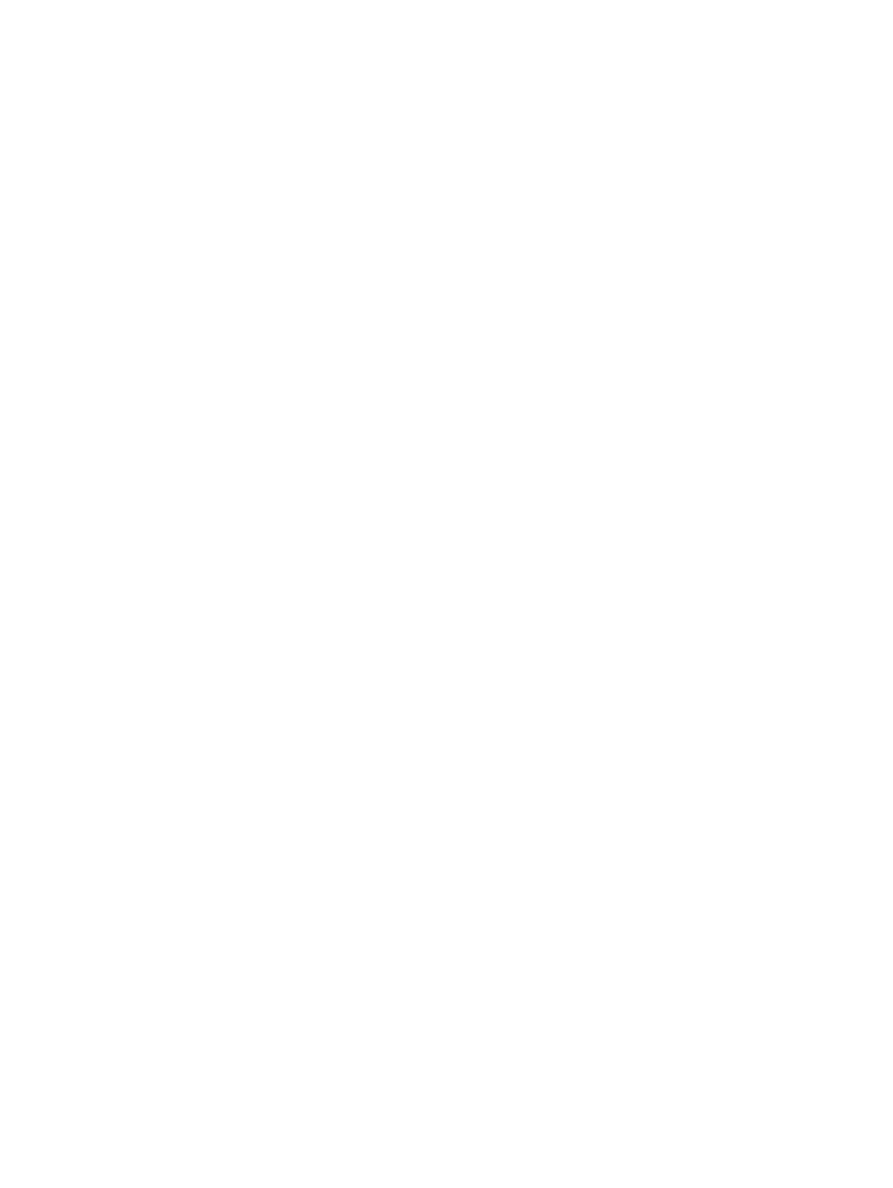
12
Chapter 1 Product introduction
ENWW