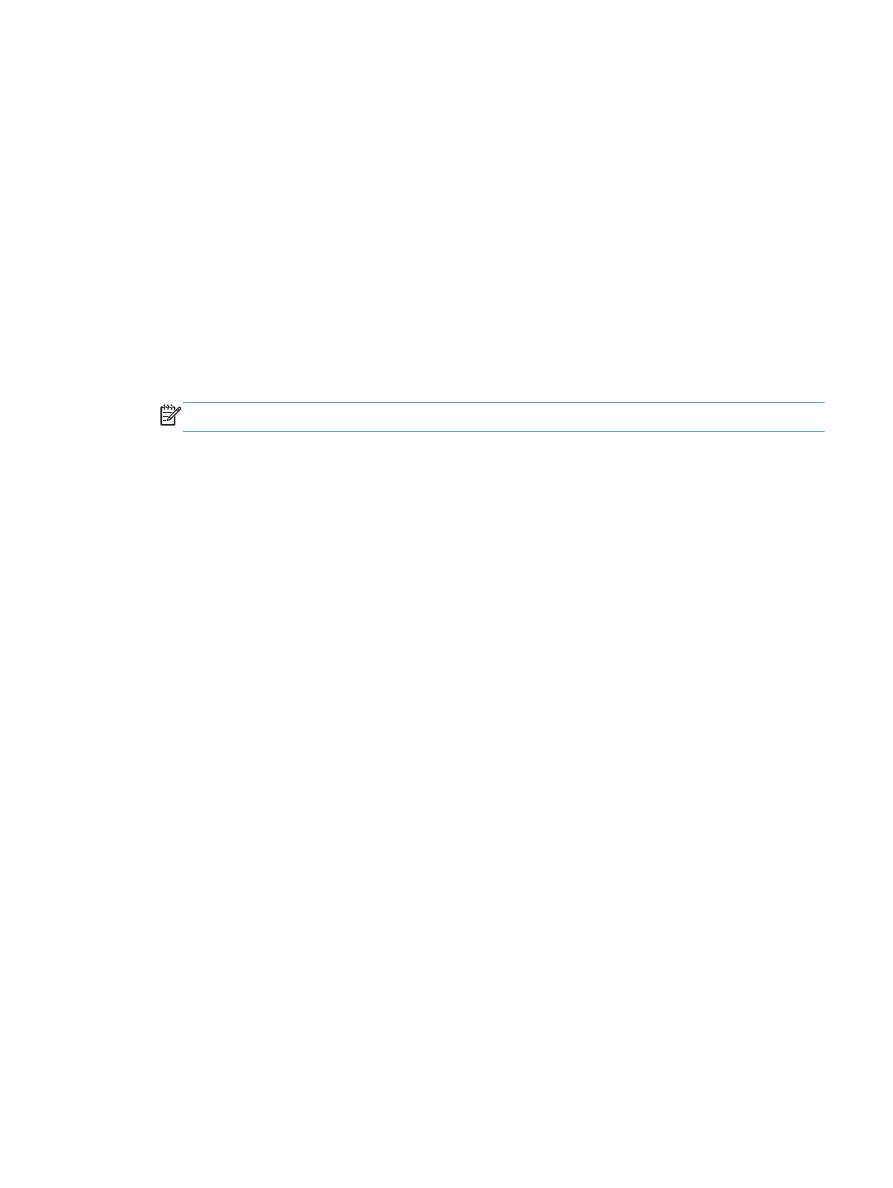
Print multiple pages per sheet (Mac OS X)
1.
Click the File menu, and then click the Print option.
2.
In the Printer menu, select the product.
3.
By default, the print driver displays the Copies & Pages menu. Open the menus drop-down list,
and then click the Layout menu.
4.
From the Pages per Sheet drop-down list, select the number of pages that you want to print on
each sheet.
5.
In the Layout Direction area, select the order and placement of the pages on the sheet.
6.
From the Borders menu, select the type of border to print around each page on the sheet.
7.
Click the Print button.