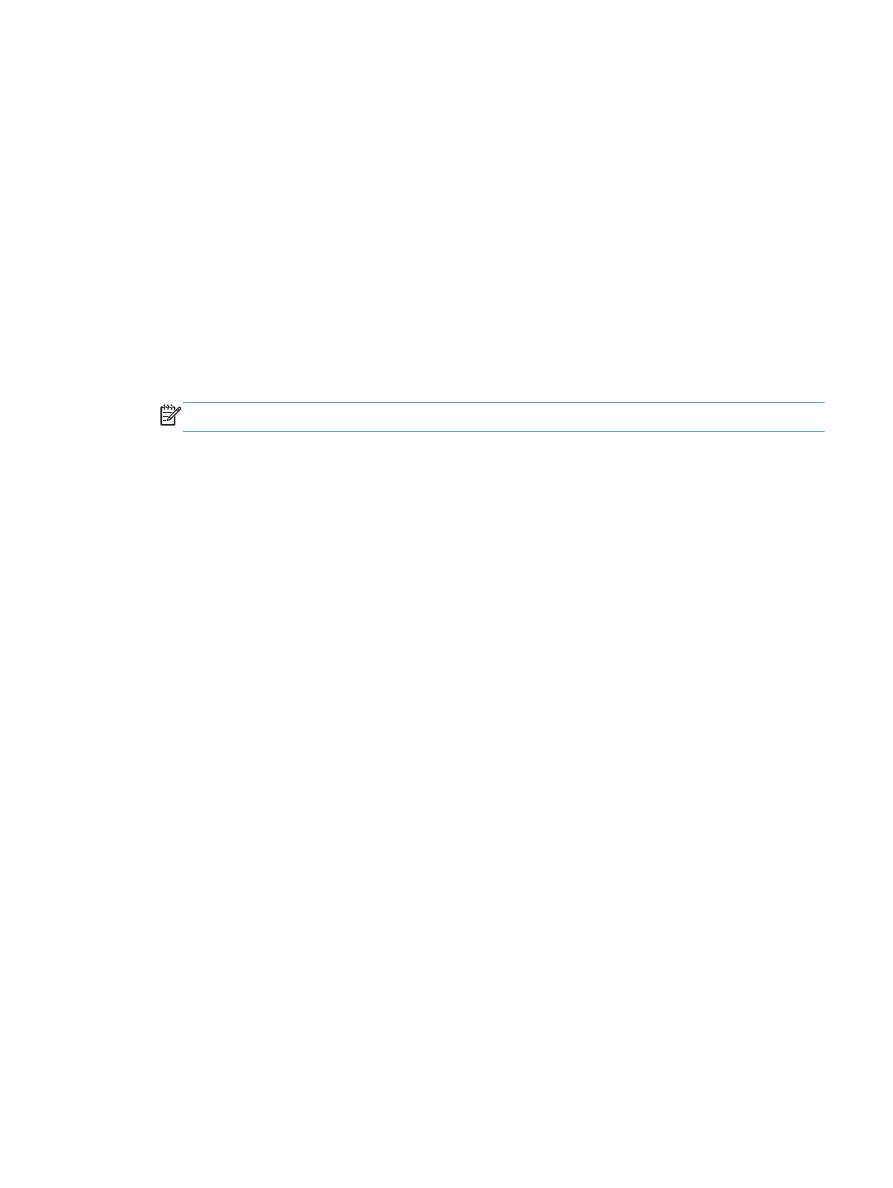
Manually print on both sides (Mac OS X)
1.
Click the File menu, and then click the Print option.
2.
In the Printer menu, select this product.
3.
By default, the print driver displays the Copies & Pages menu. Open the menus drop-down list,
and then click the Manual Duplex menu.
4.
Click the Manual Duplex box, and select a binding option.
5.
Click the Print button.
6.
Go to the product, and remove any blank paper that is in Tray 1.
7.
Retrieve the printed stack from the output bin and place it with the printed-side facing down in the
input tray.
NOTE:
Do not rotate or turn over the pages.
8.
If prompted, touch the appropriate control panel button to continue.