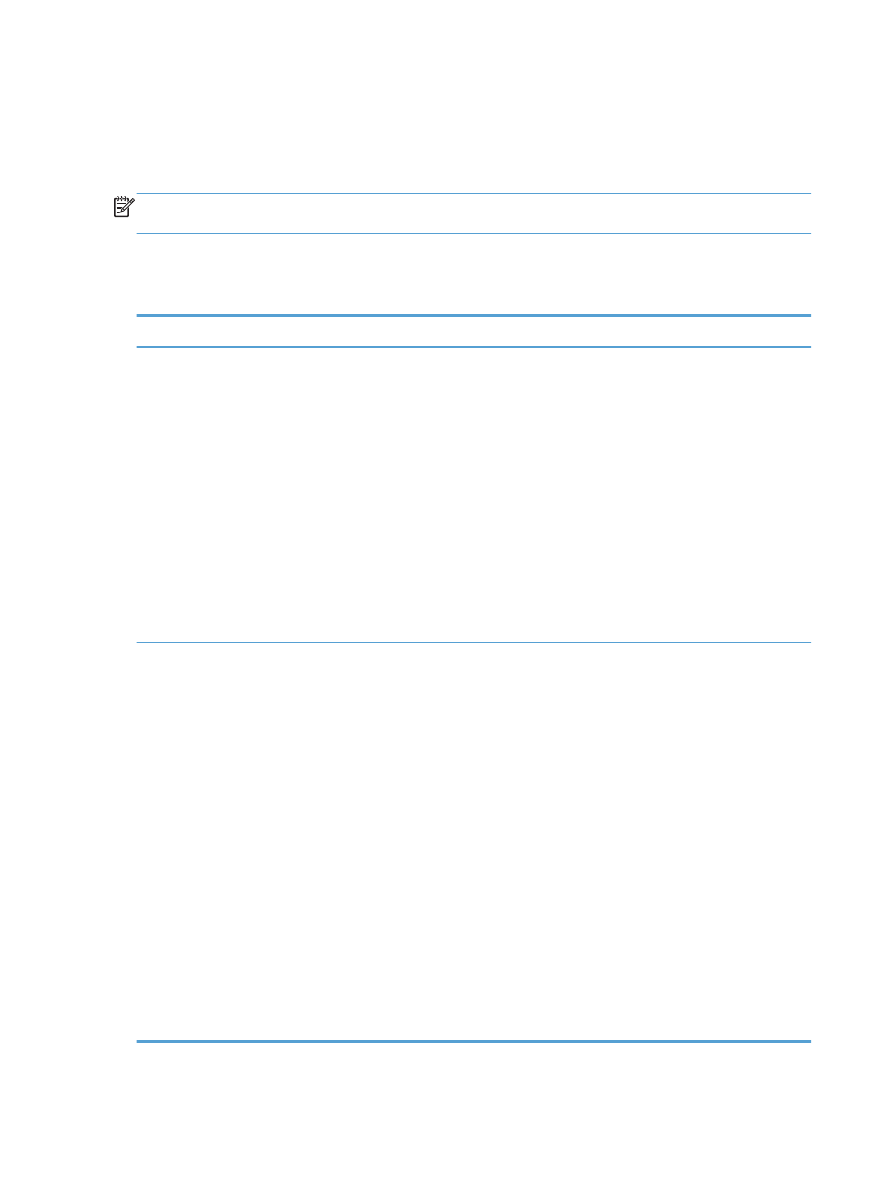
HP Device Toolbox (Windows)
Use the HP Device Toolbox for Windows to check product status or to view or change product settings
from your computer. This tool opens the HP Embedded Web Server for the product.
NOTE:
This tool is available only if you performed a full installation when you installed the product.
Depending on how the product is connected, some features might not be available.
1.
Click the Start button, and then click the Programs item.
2.
Click your HP product group, and then click the HP Device Toolbox item.
Tab or section
Description
Home tab
Provides product, status, and
configuration information.
●
Device Status: Shows the product status and shows the approximate percent life
remaining of HP supplies.
●
Supplies Status: Shows the approximate percent life remaining of HP supplies.
Actual supply life remaining can vary. Consider having a replacement supply
available to install when print quality is no longer acceptable. The supply does not
need to be replaced unless the print quality is no longer acceptable.
●
Device Configuration: Shows the information found on the product configuration
page.
●
Network Summary: Shows the information found on the product network
configuration page.
●
Reports: Print the configuration and supplies status pages that the product
generates.
●
Event Log: Shows a list of all product events and errors.
System tab
Provides the ability to configure the
product from your computer.
●
Device Information: Provides basic product and company information.
●
Paper Setup: Change the default paper-handling settings for the product.
●
Print Quality: Change the default print-quality settings for the product.
●
EcoSMART Console: Change the default times for entering
Sleep
mode and for
Auto Power Down
mode. Configure which events cause the product to wake.
●
Paper Types: Configure print modes that correspond to the paper types that the
product accepts.
●
System Setup: Change the system defaults for the product.
●
Service: Perform the cleaning procedure on the product.
●
Save and Restore: Save the current settings for the product to a file on the
computer. Use this file to load the same settings onto another product or to restore
these settings to this product at a later time.
●
Administration: Set or change the product password. Enable or disable product
pictures.
NOTE:
The System tab can be password-protected. If this product is on a network,
always consult with the administrator before changing settings on this tab.
148
Chapter 8 Manage and maintain
ENWW
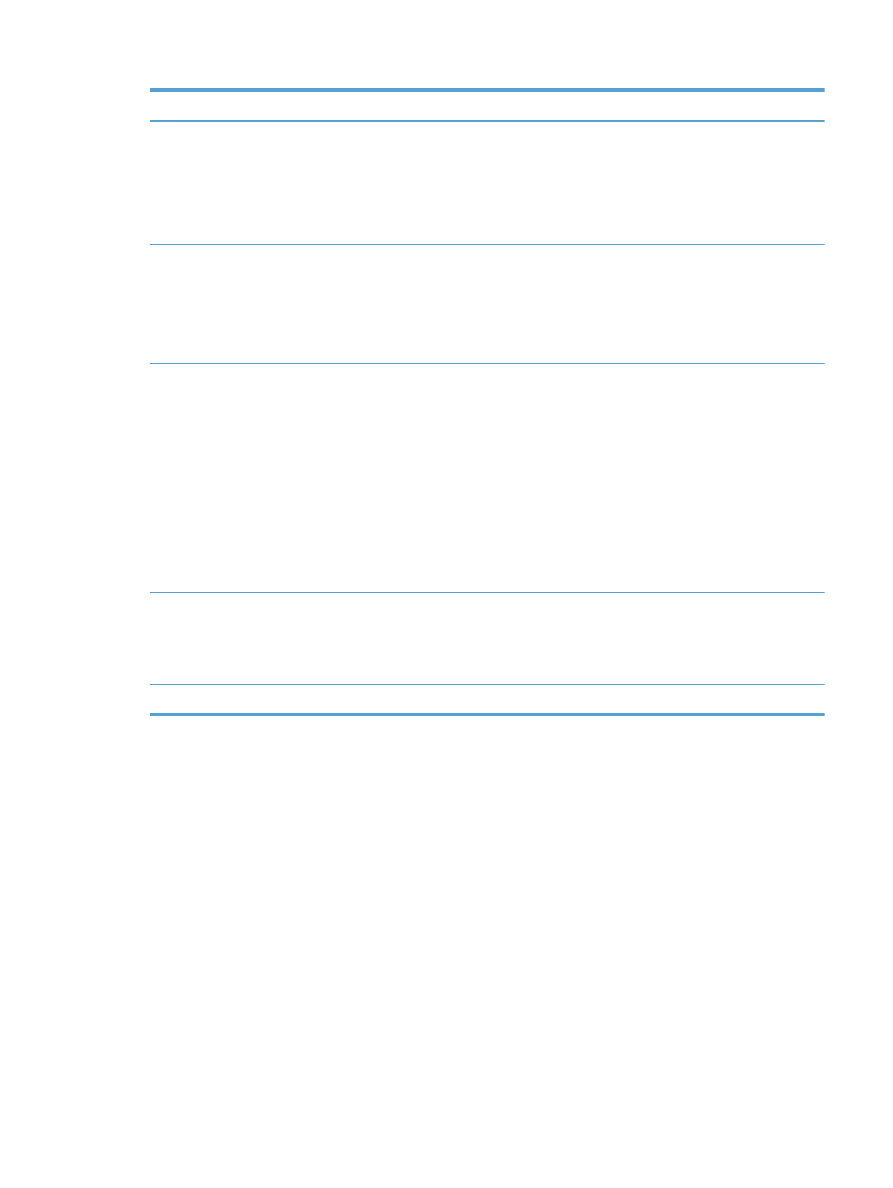
Tab or section
Description
Print tab
Provides the ability to change
default print settings from your
computer.
●
Printing: Change the default product print settings, such as number of copies and
paper orientation. These are the same options that are available on the control
panel.
●
PCL5c: View and change the PCL5c settings.
●
PostScript: Turn off or on the Print PS Errors feature.
Fax tab
●
Receive Options: Configure how the product handles incoming faxes.
●
Phone Book: Add or delete entries in the fax phone book.
●
Junk Fax List: Set fax numbers to block from sending faxes to the product.
●
Fax Activity Log: Review recent fax activity for the product.
Scan tab
Configure the
Scan to Network Folder
and
Scan to E-mail
features.
●
Network Folder Setup: Configure folders on the network to which the product
can save a scanned file.
●
Scan to E-mail Setup: Begin the process to set up the
Scan to E-mail
feature.
●
Outgoing E-mail Profiles: Set an email address that will appear as the “from”
address for all emails sent from the product. Configure the SMTP Server information.
●
E-mail Address Book: Add or delete entries in the email address book.
●
E-mail Options: Configure a default subject line and body text. Configure default
scan settings for emails.
Networking tab
Provides the ability to change
network settings from your
computer.
Network administrators can use this tab to control network-related settings for the product
when it is connected to an IP-based network. It also allows the network administrator to
set up Wireless Direct functionality. This tab does not appear if the product is directly
connected to a computer.
HP Web Services tab
Use this tab to set up and use various Web tools with the product.
ENWW
HP Device Toolbox (Windows)
149