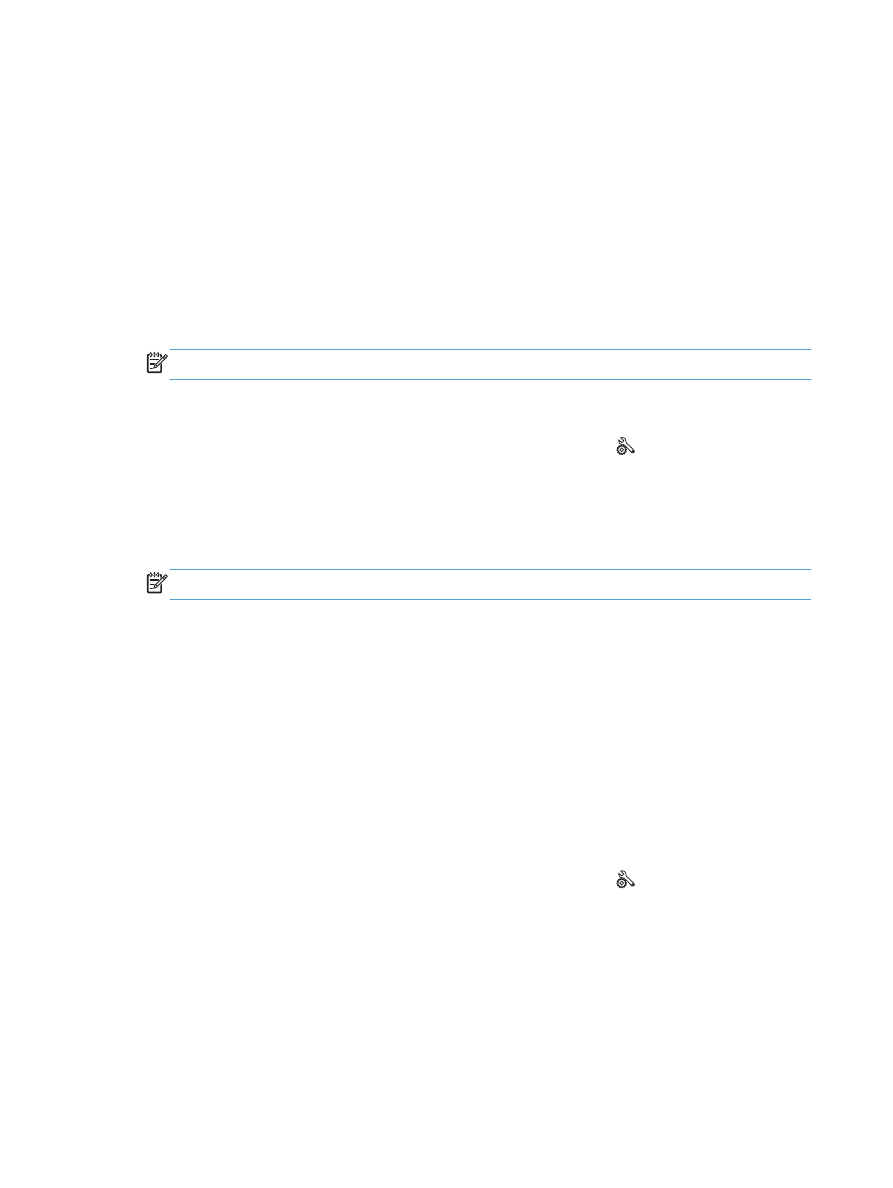
Set billing codes
If the billing codes feature is on, the product prompts you to enter a billing code for each fax. The
product increases the billing code count for each sent fax page. This includes all types of faxes except
for poll-received, fax-forwarded, or computer-downloaded faxes. For an undefined group or a group-
dial fax, the product increases the billing code count for each successful fax that is sent to each
destination.
The factory-set default for the billing-code setting is
Off
. The billing code can be any number from 1
through 250.
Set the billing-code setting
1.
From the Home screen on the product control panel, touch the Setup button.
2.
Touch the
Fax Setup
menu.
3.
Touch the
Advanced Setup
menu.
4.
Scroll to and touch the
Billing Codes
button, and then touch the
On
button.
120
Chapter 7 Fax
ENWW
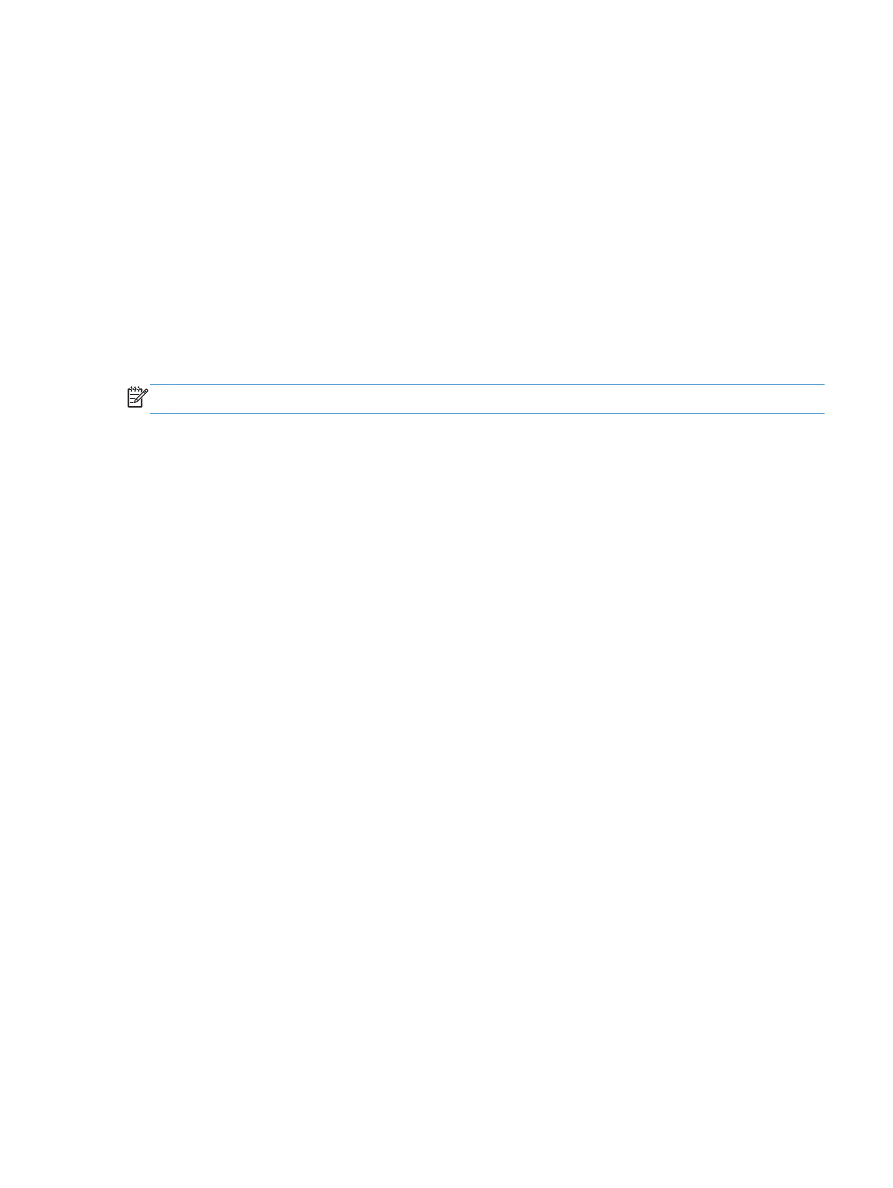
Use billing codes
1.
Load the document in the document feeder or on the scanner glass.
2.
From the Home screen on the product control panel, touch the
Fax
button.
3.
Enter the fax number, or select a speed-dial or group-dial entry.
4.
Touch the
Start Fax
button.
5.
Enter the billing code, and then touch the
OK
button.
Print the billing-code report
The billing-code report is a printed list of all the fax billing codes and the total number of faxes billed to
each code. This report is available only when the billing code feature is on.
NOTE:
After the product prints this report, it deletes all billing data.
1.
From the Home screen on the product control panel, touch the
Fax
button.
2.
Touch the
Fax Menu
button.
3.
Touch the
Fax Reports
button.
4.
Scroll to and touch the
Print Billing Report
button.
ENWW
Configure send fax settings
121